The sight of a blue screen plastered across your computer monitor can be enough to send shivers down any user’s spine. Often referred to as a Blue Screen of Death (BSOD), this error message signifies a critical crash within your system.
Beyond the initial frustration, BSODs (Blue Screen of Death) can also lead to potential data loss, especially if you are working on unsaved documents or files. Understanding what a BSOD is and the reasons behind it can empower you to troubleshoot the issue and prevent future occurrences. So, let’s delve into the world of BSODs and equip ourselves with some knowledge to combat these digital blues.
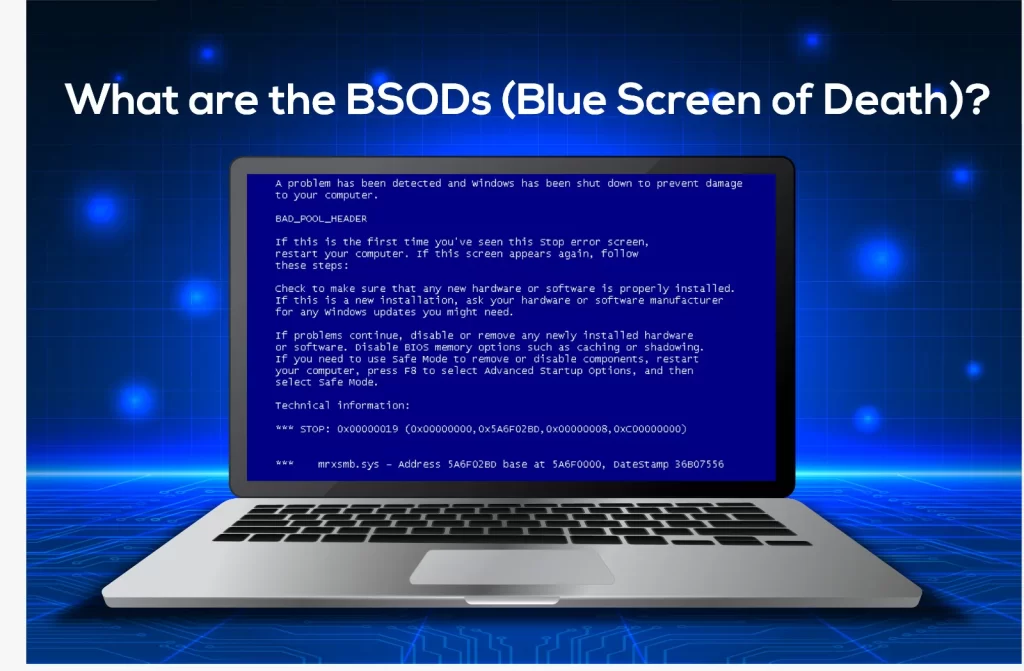
What are the types of BSOD (Blue Screen of Death)?
While the sight of a BSODs (Blue Screen of Death) might trigger panic, it’s a protective measure implemented by Windows. When a critical error occurs that could potentially damage your system, Windows throws up the blue screen and abruptly shuts down. Think of it as a circuit breaker that cuts off power to prevent an electrical fire. In this case, the BSOD halts operations to prevent permanent damage to your hardware or software.
Now, BSOD errors can be caused by two main culprits: hardware or software.
- Hardware Issues: Faulty RAM, failing storage drives, or overheating graphics cards can all lead to BSODs (Blue Screen of Death). Imagine faulty RAM causing garbled data transmission, or a failing hard drive encountering unreadable sectors – these hardware malfunctions can confuse the system and trigger a BSOD to prevent further chaos.
- Software Issues: Incompatible device drivers, software bugs, or even malware infections can also be culprits. Think of an outdated driver causing communication issues between a device and the system, or a software bug creating unexpected behavior. These software glitches can lead to crashes and BSODs.
What are the Common Causes of BSODs (Blue Screen of Death)?
The dreaded Blue Screen of Death (BSOD) can leave you staring at your monitor in confusion and frustration. But beneath that blue screen lies a story, a tale of how seemingly ordinary events can snowball into a system crash. Let’s delve into the nitty-gritty of common BSOD culprits, both hardware and software-related:
1- Hardware Malfunctions:
- Faulty RAM (Random Access Memory): Imagine RAM as your computer’s short-term workspace. It holds data currently in use for quick access by the processor. If the RAM modules are malfunctioning, they might misread or miswrite data, leading to garbled instructions and communication errors. This data chaos can overwhelm the system, triggering a BSOD as a last resort to prevent permanent damage.
- Failing Storage Drives: Your hard disk drive (HDD) or solid-state drive (SSD) acts as your computer’s long-term storage. Over time, due to wear and tear or physical damage, these drives can develop bad sectors – unreadable areas on the storage surface. When the system tries to access data from a bad sector, it can encounter errors, leading to crashes and potential BSODs (Blue Screen of Death). Additionally, failing drives might exhibit overall performance degradation, causing the system to struggle and potentially crash with a BSOD.
- Overheating Graphics Cards: Modern graphics cards are powerful processors dedicated to handling graphics processing. Pushing a graphics card beyond its designed limits through overclocking can generate excessive heat. This thermal stress can cause the graphics card to become unstable and malfunction, leading to visual artifacts on your screen and potentially triggering a BSOD.
2- Software Shortcomings:
- Incompatible or Outdated Device Drivers: Device drivers act as translators between hardware components and the operating system. They ensure smooth communication and functionality. Incompatible drivers, designed for a different piece of hardware, can cause miscommunication and system instability, leading to BSODs. Similarly, outdated drivers might lack fixes for known bugs or compatibility issues, potentially triggering crashes.
- Software Bugs: Even the most meticulous programmers can’t foresee every scenario. Software bugs are unexpected errors or glitches within the code. These bugs can cause programs to behave erratically, consume excessive resources, or interfere with other system processes. In severe cases, such software bugs can lead to crashes and BSODs (Blue Screen of Death).
- Conflicts with System-Critical Programs: Sometimes, newly installed software can clash with existing programs, especially system-critical ones. These conflicts can disrupt essential system processes, leading to instability and crashes that manifest as BSODs (Blue Screen of Death). It’s crucial to research software compatibility before installation to avoid such conflicts.
- Incompatible Software Installation: Installing software that is not designed for your specific operating system or hardware configuration can create major conflicts. These compatibility issues can lead to unexpected behavior and potentially trigger BSODs.
3- Other Uninvited Guests:
- Malware Infections: Malicious software, like viruses or malware, can wreak havoc on your system. They can disrupt system processes, corrupt critical files, or overload system resources. This disruption can destabilize the system and lead to BSODs.
- Unstable Power Supply: An unreliable power supply can cause voltage fluctuations, meaning the power supply delivers inconsistent levels of electricity to your computer. These fluctuations can confuse hardware components and disrupt system stability, potentially leading to BSODs (Blue Screen of Death). A failing power supply can also cause sudden power outages, which can corrupt data and trigger crashes.
By understanding these common causes of BSODs (Blue Screen of Death), you can be better equipped to troubleshoot the issue and prevent future occurrences. Remember, a BSOD is often a symptom of a deeper problem. By investigating the root cause and taking corrective measures, you can keep your computer running smoothly and avoid the dreaded blue screen.
How to Troubleshooting BSODs (Blue Screen of Death)?
The sudden appearance of a Blue Screen of Death (BSOD) error can disrupt workflow and cause frustration for any computer user. While the technical jargon displayed might seem like a cryptic message, there are methods to solve it and potentially identify the root cause of the crash. This guide provides a systematic approach to troubleshooting BSOD errors, empowering you to restore system stability and prevent future occurrences.
Here’s your troubleshooting tools:
1- The BSOD Error Message: Don’t dismiss the blue screen too quickly! The error message displayed during a BSOD can sometimes offer valuable clues about the cause. While the technical jargon might seem intimidating, it can point you in the right direction. For instance, the message might reference specific hardware components or software errors.
2- Windows Event Viewer: This built-in Windows tool acts like a system log, recording events related to your computer’s operation. In the case of a BSOD, the Event Viewer might contain more detailed information surrounding the crash, potentially pinpointing the root cause.
3- Stop Code Analysis Tools: Resources like Microsoft’s stop code analysis tool can be invaluable. By entering the specific stop code displayed during the BSOD, these tools can provide a wealth of information about the potential cause, including known issues and troubleshooting steps.
Remember, the key to solving the BSOD puzzle lies in systematic troubleshooting. Don’t jump to conclusions – work your way through potential causes one by one. This might involve tasks like updating device drivers, checking for malware or monitoring system temperatures to identify hardware overheating. By following a logical approach and utilizing the resources available, you can significantly increase your chances of resolving the BSOD issue and preventing future occurrences.
Tips to prevent BSODs:
While troubleshooting BSOD errors is crucial for regaining system stability, an ounce of prevention is worth a pound of cure. Here are some proactive measures you can take to minimize the risk of encountering the dreaded blue screen:
1- Maintain Updated Device Drivers:
Outdated device drivers can be a ticking time bomb when it comes to BSODs. These drivers act as interpreters between your hardware components and the operating system. Outdated drivers might contain bugs or lack compatibility with the latest system updates, leading to communication errors and potential crashes.
- Windows Update: Utilize Windows Update to automatically download and install the latest drivers for most hardware components.
- Manufacturer Websites: For specific devices like graphics cards or printers, visit the manufacturer’s website and download the most recent drivers designed for your specific model and operating system.
2- Practice Safe Software Installation:
Not all software is created equal. Installing incompatible software can wreak havoc on your system, leading to conflicts and potential BSODs. Here are some tips for safe software installation:
- Research Compatibility: Before installing any new software, take a moment to research its compatibility with your operating system and hardware configuration. Consult online resources or the software manufacturer’s website to ensure a smooth installation.
- Uninstall Unnecessary Software: Over time, your system might accumulate unused or outdated programs. Regularly review your installed software list and remove any programs you no longer use. This reduces the potential for conflicts and improves overall system stability.
3- Embrace Reliable Security Software:
Malicious software, like viruses or malware, can disrupt system processes, corrupt critical files, or overload resources. This disruption can lead to system instability and increase the risk of BSODs.
- Anti-Virus and Anti-Malware Protection: Invest in a reputable anti-virus and anti-malware software solution. Keep your security software updated with the latest virus definitions to ensure comprehensive protection against evolving threats.
- Safe Browsing Habits: Practice safe browsing habits to minimize the risk of encountering malware online. Be cautious when clicking on links or downloading files from untrusted sources.
4- Prioritize Proper System Cooling:
Excessive heat is a common enemy of system stability. When your computer components, especially the CPU and graphics card, overheat, they can malfunction and lead to crashes or BSODs.
- Clean and Maintain Ventilation: Regularly clean dust buildup from your computer’s ventilation system to ensure optimal airflow. A clogged ventilation system can trap heat and lead to overheating.
- Monitor System Temperatures: Utilize software tools to monitor your system temperatures. If you notice temperatures exceeding recommended limits, consider additional cooling solutions like upgrading your cooling fans or optimizing airflow within your computer case.
5- Safeguard Against Power Fluctuations:
Sudden power outages or voltage fluctuations can disrupt system operations and potentially damage hardware components. These disruptions can also trigger BSODs.
- Surge Protector: Using a surge protector safeguards your computer from power surges and voltage fluctuations. A surge protector acts as a buffer, absorbing excess voltage spikes that could damage your delicate electronics. In the event of a power outage, a surge protector might provide enough temporary power to allow for a safe system shutdown.
By implementing these preventative measures, you can create a more robust and stable system environment, significantly reducing the likelihood of encountering BSODs. Remember, an ounce of prevention is worth a pound of cure! By taking proactive steps to maintain your system, you can enjoy a smoother and more frustration-free computing experience.
In Conclusion:
The Blue Screen of Death (BSOD) might seem like a cryptic and frustrating occurrence, but with a deeper understanding, you can become equipped to not only decipher its message but also potentially identify the culprit behind the crash. This guide has shed light on the various causes of BSODs, ranging from hardware malfunctions like faulty RAM to software issues such as outdated drivers. We’ve explored valuable resources like the BSOD error message itself, Windows Event Viewer logs, and stop code analysis tools to aid in troubleshooting.
The key takeaway? Proactive maintenance is your best defense against BSODs. By keeping device drivers updated, practicing safe software installation, utilizing reliable security software, prioritizing proper system cooling, and safeguarding against power fluctuations, you can significantly reduce the risk of encountering the dreaded blue screen. Remember, a stable and well-maintained system is a happy system! So, put these tips into practice and enjoy a smoother and more frustration-free computing experience.
But Now Meta Techs have your back by supporting you with Cyber Security services. Contact Us Now
Related posts:
 Why do we need to have WAF solution for your business?
Why do we need to have WAF solution for your business?
 Palo alto vulnerability cve 2024 3400 Discovery
Palo alto vulnerability cve 2024 3400 Discovery
 What Is ISO 27001?, Core Principles, Benefits, and Requirements
What Is ISO 27001?, Core Principles, Benefits, and Requirements
 Hackers leak documents from Pentagon IT services provider Leidos
Hackers leak documents from Pentagon IT services provider Leidos
 How to save Configuration in Fortinet Firewall?
How to save Configuration in Fortinet Firewall?
 Best SIEM Solutions Gartner in UAE
Best SIEM Solutions Gartner in UAE

